Advertisement
If you've ever tried managing software across multiple environments, you know it’s never as smooth as you hoped. One machine runs the code just fine, another throws up error after error. That's where Docker steps in — not as a magic wand, but a simple, practical way to make sure your application runs the same, everywhere.
You don’t need to be a systems expert to get the hang of Docker. In fact, with just a few clear ideas in mind, it starts making a lot more sense. Think of Docker as a compact box that holds everything your app needs — code, runtime, libraries, system tools — all bundled together so there’s zero confusion about what’s required for it to run.
Let’s start by getting familiar with what Docker is and how you can begin using it effectively, even if you’re brand new to the concept.
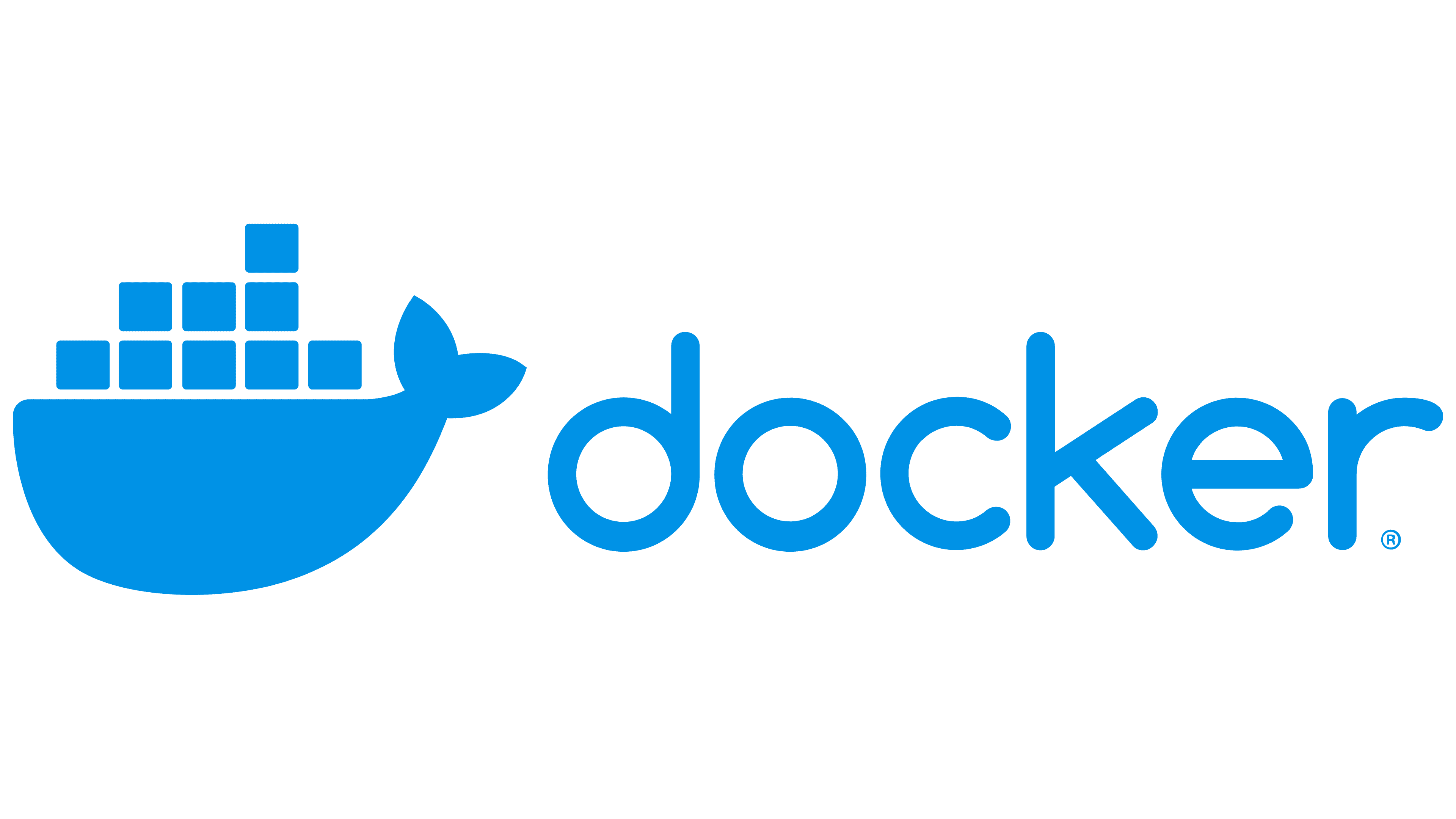
Docker is a containerization tool. What that means is this: instead of installing and configuring apps directly on your system, Docker lets you put everything your app needs inside a container. This container runs the same whether it's on your laptop, a coworker’s machine, or a production server.
You might be wondering, “How is this different from virtual machines?” Fair question. Virtual machines run entire operating systems. Containers don’t. Instead, they share the host system’s OS, which makes them lightweight and much faster to start. You can spin one up in seconds.
Another thing Docker does well is keeping environments clean and isolated. Say you’ve got a project that needs Python 3.8, and another one that needs Python 3.11 — no problem. Each Docker container can use whatever version it wants, with zero interference.
Getting started is often the biggest hurdle. So let’s walk through the process of setting Docker up and running your first container.
Head to Docker’s official website and grab the version for your operating system — whether it’s Windows, macOS, or Linux. Once downloaded, follow the setup instructions. On most systems, this is a matter of clicking "Next" a few times.
When it’s done, open up your terminal or command prompt and type:
docker-- version
If Docker replies with the version number, you’re good to go.
Let’s try something basic. Docker offers a test container that simply displays the message "Hello from Docker."
In your terminal, type:
docker run hello-world
What’s happening here? Docker downloads a tiny image called hello-world and creates a container from it. That container runs, prints a message, and exits. Simple. But under the hood, a lot just happened: the image was pulled, a container was created, the app inside the container ran, and then it shut down. All automatically.
A Docker image is like a recipe. It has everything needed to create a container: your code, the environment, dependencies — the whole setup. A container is the actual running instance of that image.
You can think of images as templates and containers as the live copies you’re working with.
To see which images you’ve downloaded, run:
docker images
And to see which containers are currently running or have run in the past:
docker ps -a
Let’s say you have a simple Python script called app.py. To containerize it, you’ll need a file called Dockerfile in the same folder. It might look like this:
FROM python:3.11-slim
COPY app.py /app.py
CMD ["python", "/app.py"]
Now, run the following command in the same directory:
docker build -t my-python-app .
This tells Docker to build an image and name it my-python-app. Once it’s ready, run it like this:
docker run my-python-app
You’ve just built and run your first custom Docker container.
There’s no need to memorize everything, but a few commands come up regularly. Here’s a quick rundown of the ones you’ll use most:
You’ll get comfortable with these over time. For now, just know where to find them.

Sometimes, one container isn’t enough. Maybe you’re working on a web app that needs a backend, frontend, and a database. Managing them manually? Not ideal. That’s where Docker Compose comes in.
With Docker Compose, you describe your setup in a docker-compose.yml file. Here’s a tiny example:
version: '3'
services:
web:
build: .
ports:
- "5000:5000"
db:
image: postgres
Run this with:
docker-compose up
This command reads the file, builds your app, pulls any needed images, and starts the whole system. Everything spins up together. No separate terminal windows, no repeated commands.
And when you’re done:
docker-compose down
Clean and simple.
Docker isn’t hard to learn, but it does introduce a new way of thinking about software. Instead of asking, “How do I install and configure this tool on my system?” the question becomes, “How do I describe what this app needs in a way that works everywhere?”
That’s the real power of Docker — not just packaging, but consistency. You don’t have to cross your fingers hoping your app works on another machine. If it works in your Docker container, it works anywhere Docker runs.
Once you get past the initial setup and start using Docker in your projects, it becomes second nature. And from there, it opens up the door to cleaner workflows, faster development, and a lot fewer headaches.
Advertisement

Explore Proximal Policy Optimization, a widely-used reinforcement learning algorithm known for its stable performance and simplicity in complex environments like robotics and gaming
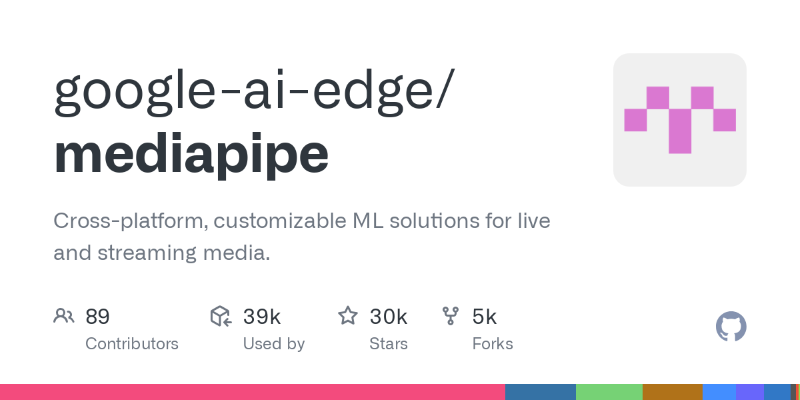
Learn how to simplify machine learning integration using Google’s Mediapipe Tasks API. Discover its key features, supported tasks, and step-by-step guidance for building real-time ML applications
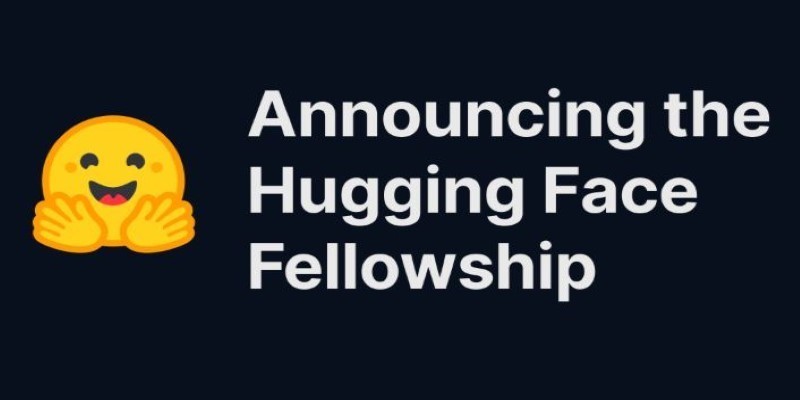
The Hugging Face Fellowship Program offers early-career developers paid opportunities, mentorship, and real project work to help them grow within the inclusive AI community
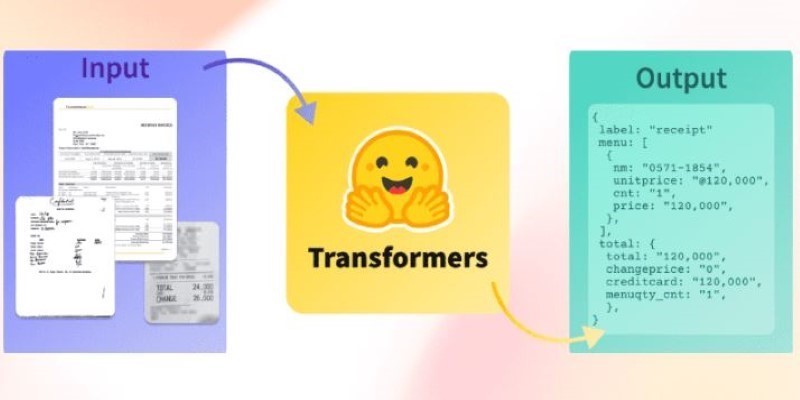
How Sempre Health is accelerating its ML roadmap with the help of the Expert Acceleration Program, improving model deployment, patient outcomes, and internal efficiency
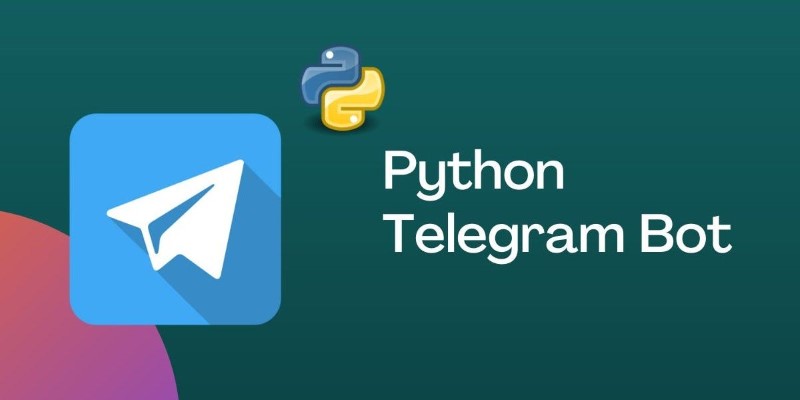
Learn how to create a Telegram bot using Python with this clear, step-by-step guide. From getting your token to writing commands and deploying your bot, it's all here
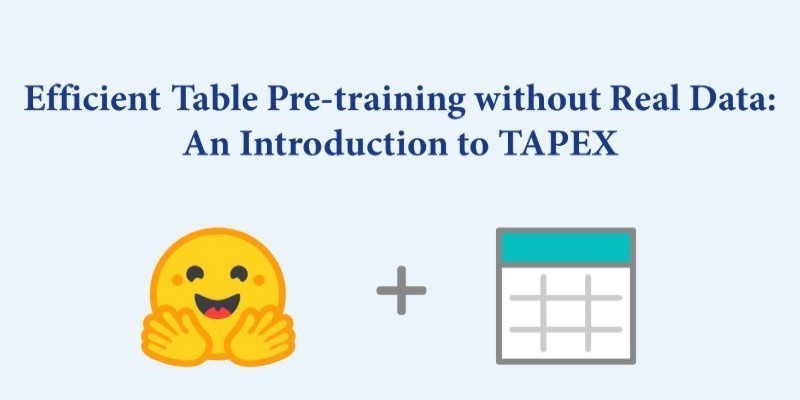
How TAPEX uses synthetic data for efficient table pre-training without relying on real-world datasets. Learn how this model reshapes how AI understands structured data
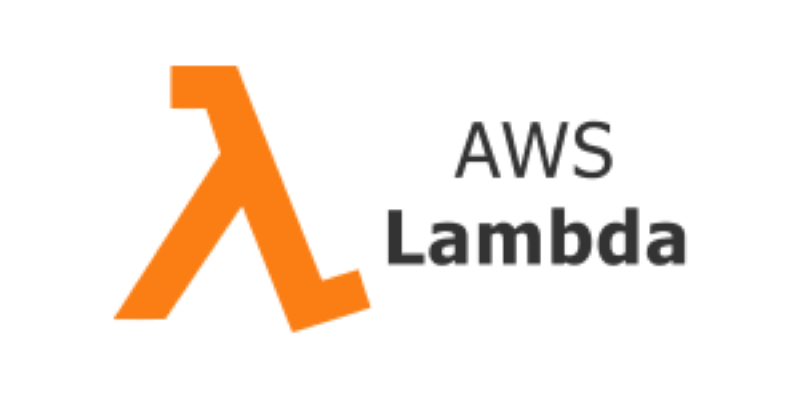
Curious how to build your first serverless function? Follow this hands-on AWS Lambda tutorial to create, test, and deploy a Python Lambda—from setup to CloudWatch monitoring
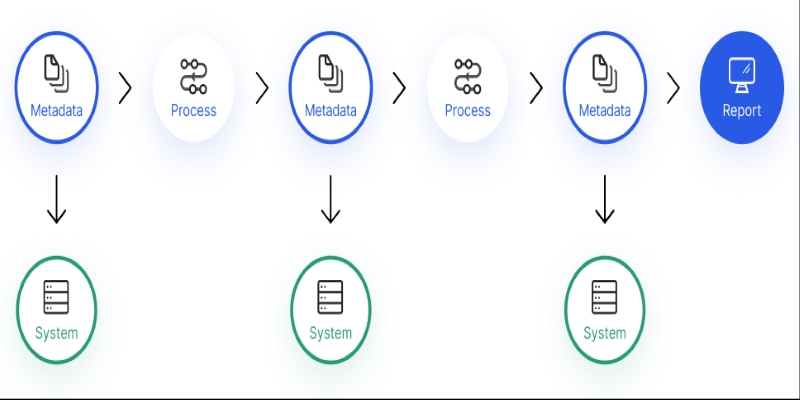
Confused about where your data comes from? Discover how data lineage tracks every step of your data’s journey—from origin to dashboard—so teams can troubleshoot fast and build trust in every number

Prepare for your Snowflake interview with key questions and expert answers covering Snowflake architecture, virtual warehouses, time travel, micro-partitions, concurrency, and more
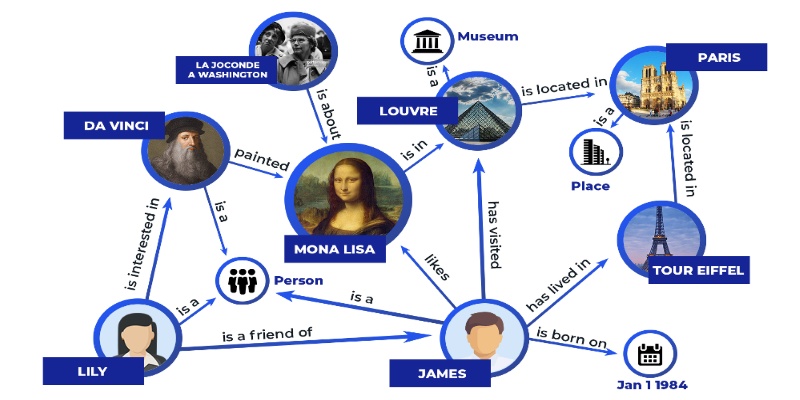
Discover how knowledge graphs work, why companies like Google and Amazon use them, and how they turn raw data into connected, intelligent systems that power search, recommendations, and discovery
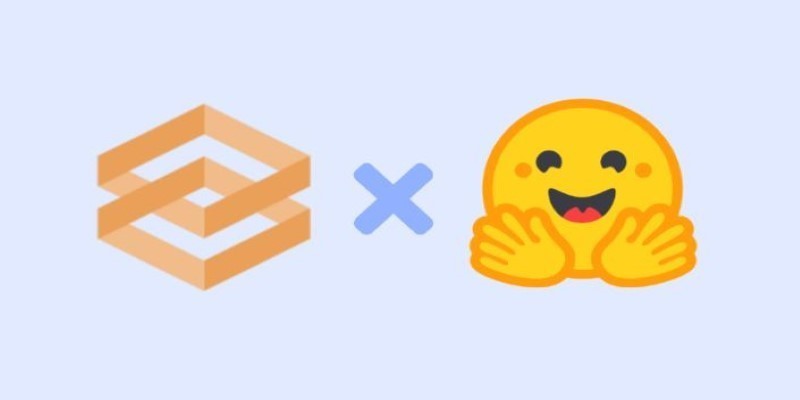
Gradio is joining Hugging Face in a move that simplifies machine learning interfaces and model sharing. Discover how this partnership makes AI tools more accessible for developers, educators, and users

Explore how ACID and BASE models shape database reliability, consistency, and scalability. Learn when to prioritize structure versus flexibility in your data systems